Custom Fields
Subscriptions
Send To Any Email
Updated
Manually Adding an Email Address
When setting up a new notification, type an email address into the ‘Send To’ box and when finished, press enter. This will confirm the email address and will ensure it is added to the list of recipients. You can then add other non-user email addresses or select User Roles or individual WordPress Users from the list as normal.
You can also copy and paste a list of comma separated email addresses into any select field within the plugin when this add-on is activated. E.g. email1@example.com,email2@example.com,email3@example.com,email4@example.com
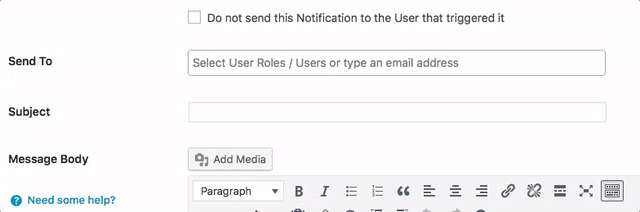
Adding an Email Stored in a Custom Field
If you want to add an email address stored in a custom field, when used in conjunction with the Custom Fields add-on, just type the shortcode to add it to the list of recipients. For help with custom field shortcodes, please visit this documentation page.
Here’s a quick video showing how to do this:
This add-on also works great with the Global Override add-on, allowing you to manually add email addresses or custom fields (when used in conjunction with the Custom Fields add-on) into the ‘Notifications’ override meta box.
Questions?
Still have a question? Ask me a pre-sales question here and i’ll gladly help.